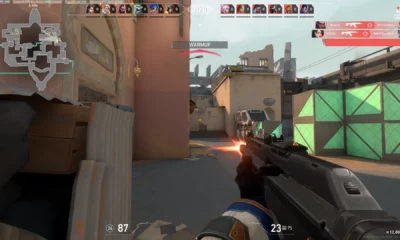Valorant
Kyedae’s Valorant Settings (2023)
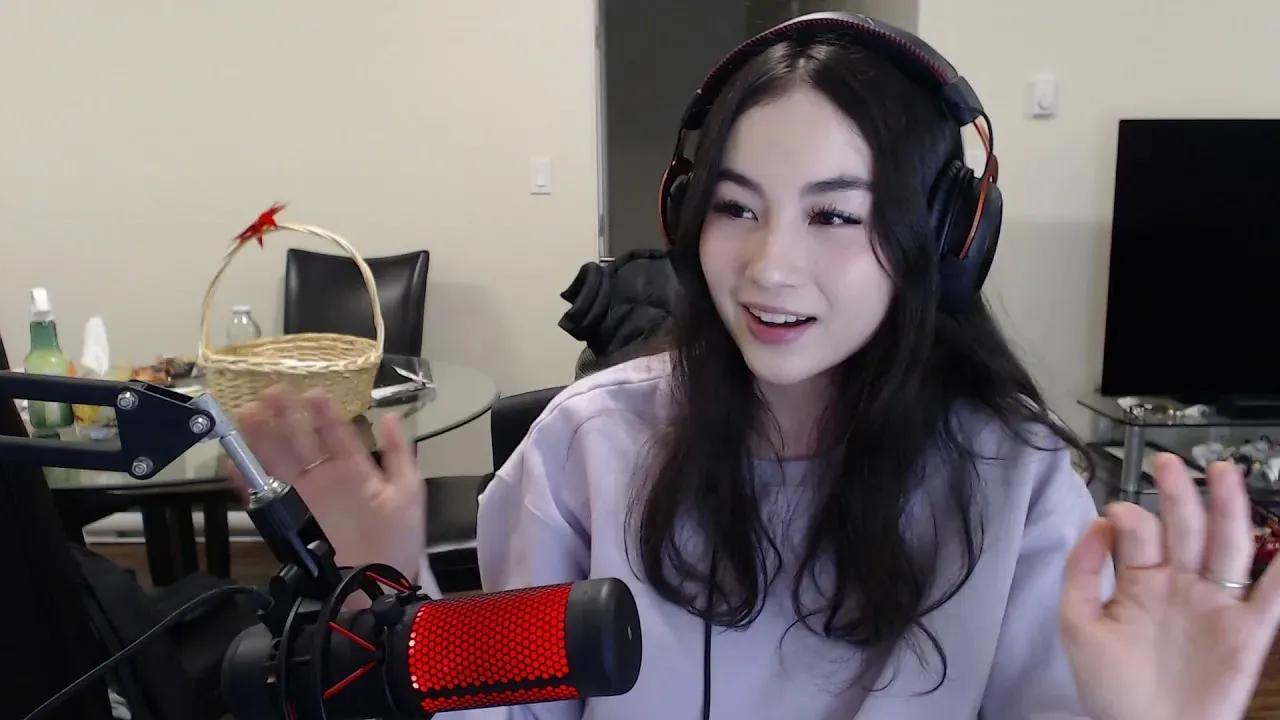
Kyedae Valorant Settings: Kyedae, a popular content creator and streamer signed under 100 Thieves, has taken the gaming world by storm with her captivating gameplay and interactive sessions with fans.
Her unique playstyle and exceptional skills have garnered her a huge following of 2.2 million on Twitch.tv, making her one of the most popular Valorant content creators in the industry.
In this article, we will delve into Kyedae‘s in-game settings and configurations to help you elevate your gameplay to the next level.
Kyedae’s Valorant Settings and Configurations
Mouse
- DPI: 800
- Sensitivity:0.4
- Zoom Sensitivity:1.00
- eDPI: 320
- Polling Rate: 1000
- Raw Input Buffer: On
- Windows Sensitivity: 6
Crosshair
Primary
- Color: Unknown
- Crosshair Color: #ffffcc
- Outlines: Off
- Outline Opacity: 0
- Outline Thickness: 0
- Center Dot: On
- Center Dot Opacity: 0
- Center Dot Thickness: 0
Inner Lines
- Show Inner Lines: On
- Inner Line Opacity: 1
- Inner Line Length: 4
- Inner Line Thickness: 2
- Inner Line Offset: 0
- Movement Error: Off
- Firing Error: Off
Outer Lines
- Show Outer Lines: Off
- Movement Error: Off
- Movement Error Multiplier: 0
- Firing Error: Off
- Firing Error Multiplier: 0
Crosshair Code
- Unknown
Keybinds
- Walk: L-Shift
- Crouch: L-Ctrl
- Jump: Space Bar
- Use Object: Unknown
- Equip Primary Weapon: 1
- Equip Secondary Weapon: 2
- Equip Melee Weapon: 3
- Equip Spike: 4
- Use/Equip Ability 1: Mouse 4
- Use/Equip Ability 2: Mouse 5
- Use/Equip Ability: C
- Use/Equip Ability Ultimate: F
Map
- Rotate: Rotate
- Fixed Orientation: Based on Side
- Keep Player Centered: On
- Minimap Size: 0.8
- Minimap Zoom: 0.5
- Minimap Vision Cones: Off
- Show Map Region Names: Never
Video Settings
General
- Resolution: 1920*1080
- Aspect Ratio: 16:9
- Aspect Ratio Method: Fill
- Display Mode: Fullscreen
Graphics Quality
- Multithreaded Rendering: Off
- Material Quality: Low
- Texture Quality: Low
- Detail Quality: Low
- UI Quality: Low
- Vignette: Off
- VSync: Off
- Anti-Aliasing: None
- Anisotropic Filtering: 1x
- Improve Clarity: Off
- Experimental Sharpening: Off
- Bloom: Off
- Distortion: Off
- Cast Shadows: Off
Accessibility
- Enemy Highlight Color: Yellow (Protanopia)
Equipment
Peripherals
- Mouse: Logitech G Pro X Superlight Black
- Headset: Xtrfy H2
- Keyboard: Custom Keyboard
- Mousepad: VAXEE PA ZYGEN
Gear
- Monitor: ZOWIE XL2540
PC specifications
- CPU: AMD Ryzen 9 5900X
- GPU: ASUS Nvidia GeForce RTX 3090
Streaming & Set-up
- Chair: Secretlab Titan EVO 2022
Applying Kyedae’s Settings in-Game
To apply Kyedae’s settings in-game, go to the ‘Settings’ tab from the main menu and adjust your settings according to the list above. However, it is important to note that these settings may not be suitable for everyone’s playstyle. It is recommended to experiment with different settings and adjust them accordingly to find what works best for you.
Kyedae’s exceptional skills and unique playstyle have made her one of the most popular content creators in the Valorant community. Her settings and configurations have been carefully crafted to suit her playstyle, and by following them, you can elevate your gameplay to the next level. Remember, though, that these settings may not work for everyone, so it’s always best to experiment and find what works best for you.
For More Such News and Updates: Visit TheEsportsToday Now!