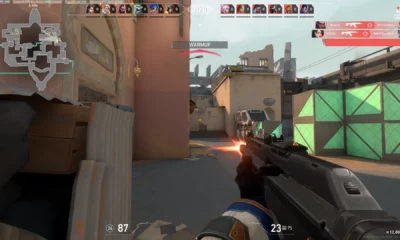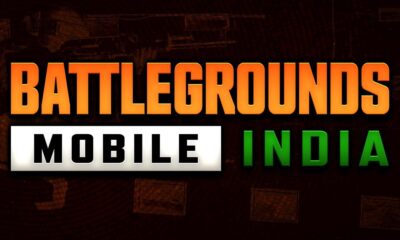Game Guide
How to show FPS and Ping in Diablo 4 Ping

Gaining insight into your FPS (frames per second) and latency can be crucial in identifying and resolving performance issues in Diablo 4, especially considering its status as a new game. Fortunately, there are simple methods to check these metrics and ensure a smooth gaming experience. This article will guide you through the process, offering different approaches to displaying FPS and latency.
How to show FPS in Diablo 4 and check your latency
Method 1: In-Game Display
Diablo 4 provides an integrated feature that allows you to easily check your FPS and latency. By using a straightforward keyboard combination, you can access this information in no time.
- Launch Diablo 4 and enter the game.
- Press the CTRL+R keys simultaneously.
- Look to the bottom left corner of your screen to view your FPS.
- To switch and display latency instead, press CTRL+R again.
- Press CTRL+R once more to hide the numbers completely.
By following these steps, you can quickly ascertain your FPS and latency without any additional software.
Method 2: Utilizing Graphics Software
Alternatively, you can leverage the software provided by your graphics card manufacturer to access FPS data through an overlay. This method allows for a comprehensive system overview, including FPS statistics.
For NVIDIA users:
- Launch the GeForce Experience app.
- Locate the in-game overlay option.
- Under the Performance tab, select the “FPS” option.
- Enable the overlay to track your FPS while playing Diablo 4.
For AMD users:
- Open the Radeon software.
- Activate the in-game overlay feature.
- This will grant you the ability to monitor your FPS during gameplay.
By using these manufacturer-specific tools, you can have a detailed understanding of your system’s performance and ensure optimal gaming conditions.
By following the methods outlined above, you can easily display your FPS and check your latency in Diablo 4.
Thank you for taking the time to read our article. To stay up-to-date with the latest news and articles, we kindly recommend following The Esports Today on Google News.