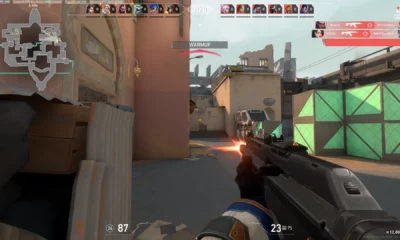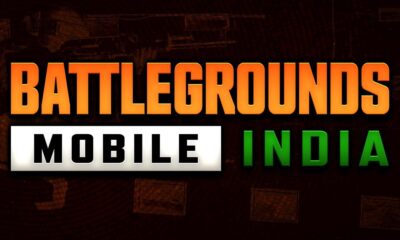Gaming
How to set a Sudo administrator password on Steam Deck

If you’re one of the early adopters of the Steam Deck, you might be wondering how to set up a Sudo administrator password to unlock Linux’s full potential on the device. A Sudo password grants you access to superuser privileges, allowing you to execute administrative tasks that are otherwise restricted.
What is Sudo and Why Do You Need it?
Sudo, or superuser do, is a powerful command on Linux that grants elevated privileges to execute administrative tasks. These tasks include installing software, updating the system, and modifying critical files. Without Sudo access, you’ll be limited to basic user-level tasks that don’t require system-level changes.
On the Steam Deck, setting up a Sudo password is crucial if you want to take full advantage of the device’s Linux-based operating system. Some applications, such as the Decky plugin, require superuser access to function properly. Additionally, adding storage or modifying system settings may also require Sudo privileges.
How to Set Up a Sudo Password on Steam Deck
To set up a Sudo password on your Steam Deck, you’ll need to open the terminal emulator called Konsole. You can do this by navigating to Power > Desktop mode in the Steam button menu, then accessing the taskbar menu and selecting Konsole.
Once you’re in Konsole, type in the command “passwd” and press Enter. The system will then prompt you to enter a new password. Make sure to choose a strong password and remember it, as forgetting your Sudo password can lead to issues down the line.
With your new Sudo password set up, you can now execute administrative tasks on your Steam Deck with ease. Just remember to use your Sudo privileges responsibly and avoid making system-level changes unless you know what you’re doing.
Why Security Matters
While setting up a Sudo password is essential for using the Steam Deck’s Linux operating system to its full potential, it’s also crucial to be mindful of security. Sudo access grants you full control over the system, which can be a double-edged sword.
If you’re not careful, you could accidentally modify critical system files or execute malicious commands that could compromise your device’s security. Therefore, it’s important to only use Sudo when necessary and avoid making system-level changes unless you know what you’re doing.
In conclusion, setting up a Sudo password on your Steam Deck is a simple process that can unlock Linux’s full potential on the device. By granting you superuser access, Sudo allows you to execute administrative tasks that are otherwise restricted. However, it’s important to use Sudo responsibly and be mindful of security concerns to avoid any potential issues down the line.
Thank you for taking the time to read our article. To stay up-to-date with the latest news and articles, we kindly recommend following The Esports Today on Google News.