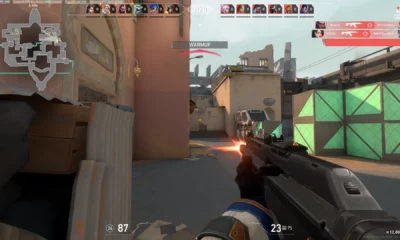Valorant
How to Fix Valorant ” Vanguard User Mode Service” Error

If you’re a Valorant player and you’ve encountered lagging and stuttering issues in your system, it may be due to a process called “Vanguard user mode service” that’s hogging more CPU resources than it should. This issue can be frustrating, but fortunately, there are ways to tackle it.
As a patented anti-cheat service, Riot Vanguard is designed to protect the company’s popular tactical shooter from predators who seek to destroy the game’s competitive integrity. To stay ahead of evolving cheat programs, developers periodically deploy updates to Vanguard.
The performance issues in Valorant are not always caused by Vanguard, but it is one of the most commonly reported causes, particularly after a Vanguard update. Many players experience sudden performance drops after installing a new anti-cheat update in Valorant. If you’re experiencing this problem, the following solutions may help.
How to Fix High CPU Usage Issues and Performance Drops in Valorant After a Riot Vanguard Update
On March 15, 2023, the most recent patch for Valorant’s Vanguard was deployed. To install it, players were directed to launch the Riot Client (or Valorant) and select “Yes” when the Vanguard pop-up appeared.
Fix Vanguard User Mode Service Error
Despite following the officially suggested method, players may still encounter a “high CPU usage” problem after the update, which causes performance drops in the game. To confirm this, you can open the Task Manager app and check for the “Vanguard user-mode service” process and the CPU percentage it uses.
If you encounter this issue, you can try the following solutions:
- Force Stop the “Vanguard User-Mode Service” Process Open the Task Manager app, right-click on the process name, and select “End task”. Now, re-launch the game and the issue should be fixed. If the problem persists, move on to the next solution.
- Reinstall Vanguard First, close the game and the Riot Client, then open Windows settings. Select “Apps” > “Installed apps”, click Riot Vanguard, and select “Uninstall”. Once the process is complete, reboot the PC to flush the residual files. Next, launch the game, and the Riot Client should install a fresh Vanguard copy.
Make sure to stay connected to a stable network connection during the process. Internet hiccups can cause the installation process to freeze, leading to further issues. Once the update is complete, launch Valorant and check if the issue persists.
- Reinstall the Entire Game If reinstalling Vanguard doesn’t work, you may need to try clean installing the game. Go to Windows settings > “Apps” > “Installed apps”, then uninstall the game’s executable, Riot Client, and Riot Vanguard. Restart the PC after uninstalling the applications.
Now, download and install a fresh copy of the game from the Riot Games website. This should fix the lags and stutters caused by high CPU usage.
- Check if a Third-Party Overlay is Causing the Issue Some players have reported high CPU usage problems in the game when using Discord overlay. Try closing any third-party applications that run in the background and see if the issue persists.
- Update Windows and Graphics Drivers While this may not be a common solution, updating the operating system and graphics drivers is worth trying if none of the aforementioned workarounds yield a positive result.
If you’re still experiencing issues after trying the above solutions, you can drop a support ticket describing your problem, and a Riot Agent should get back to you with a possible solution.
For More Valorant Articles: Click Here.