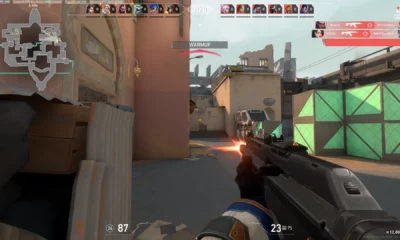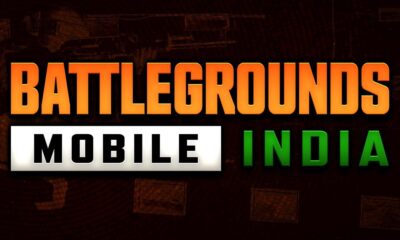Valorant
How to fix Unsupported Operating System Error on Valorant?
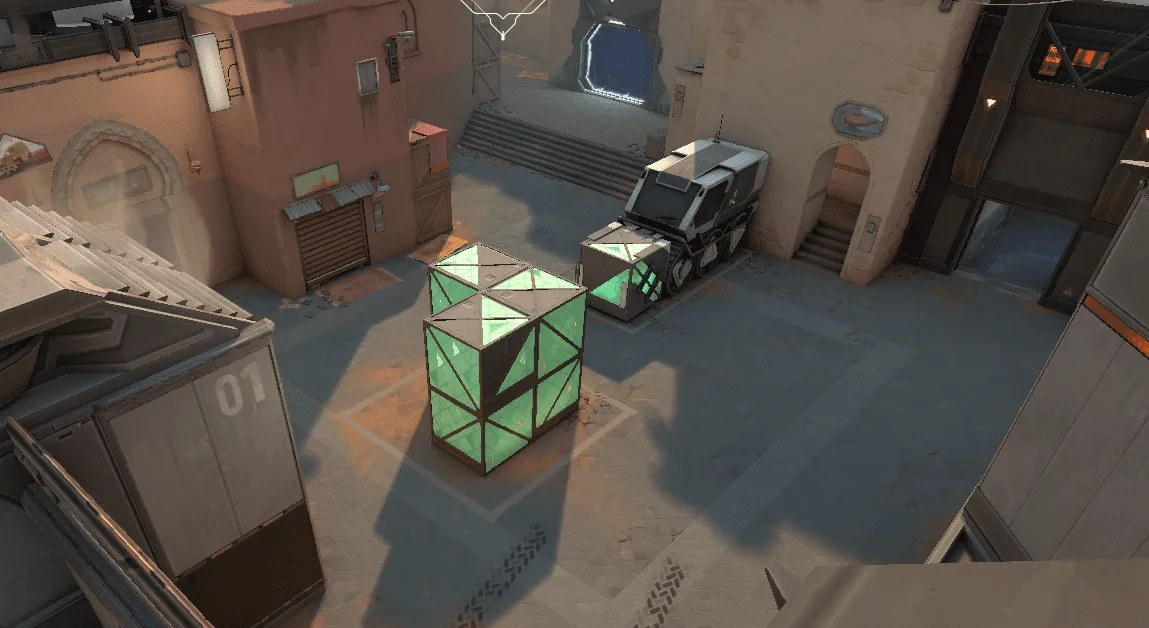
Valorant, the popular online multiplayer first-person shooter game, uses Vanguard, a top-notch anti-cheat security software that comes bundled with Riot games installation. However, Vanguard requires the system to run on a trusted platform, specifically TPM and secure boot, which are the two essential system requirements to play Valorant.
If you’re using Windows 11, then TPM 2.0 and secure boot would’ve already been enabled on your system. Despite this, some users encounter an “Unsupported Operating system” error while attempting to play Valorant on their Windows 11 desktop. In this guide, we’ll show you how to fix it.
Fixing the Valorant “Unsupported Operating System” Error (2023)
If you’re using a Windows 11 desktop and the “unsupported operating system” error message appears while playing Valorant, this may be due to an annoying bug. You can fix it by following these workarounds:
- Repair Valorant Game Files
The best way to fix the bug that’s causing the “unsupported operating system” error message to appear is to repair the Valorant game files. Here’s how you can do it:
Step 1: Open the Riot Client app on your Windows 11 desktop and sign in to your account.
Step 2: Click on your profile icon in the top right corner of the screen and select the “Settings” option from the menu.
Step 3: Scroll down and click the “Repair” button from the settings screen.
Step 4: The Riot Client will restart and initiate the repair process.
Step 5: Once the repair is complete, restart the game to see if the unsupported operating system error is gone.
- Open Valorant in Compatibility Mode
If repairing game files fails to fix the unsupported operating system error, try running Valorant in Compatibility mode. Here’s how you can do it:
Step 1: Right-click on the “Valorant.exe” file on your Windows 11 desktop and select the “Properties” option from the context menu.
Step 2: On the Properties window, click the “Compatibility” tab.
Step 3: Check the “Run this program in compatibility mode for” checkbox and select “Windows 10” from the drop-down.
Step 4: Click the “Apply” button to save the changes and close the properties window.
Step 5: Right-click the “Valorant.exe” file again and select the “Run as administrator” option from the context menu.
Step 6: This should open Valorant without any errors.
- Update Graphics Card Driver
If the unsupported operating system error persists, the final thing you can try is to update your graphics card driver. Here’s how you can do it:
Step 1: Right-click the start menu and select the “Device Manager” option from the context menu on your Windows 11 desktop.
Step 2: Expand Display adapters and right-click on your graphics card driver.
Step 3: Click the “Update driver” option and select “Search automatically for drivers” from the pop-up.
Step 4: Windows will automatically detect any graphics driver updates and install them on your PC.
These three simple workarounds will help you fix the “unsupported operating system” error while playing Valorant on your Windows 11 desktop. By following these steps, you can get back to playing the game without any issues.
Thank you for taking the time to read our article. To stay up-to-date with the latest news and articles, we kindly recommend following The Esports Today on Google News.