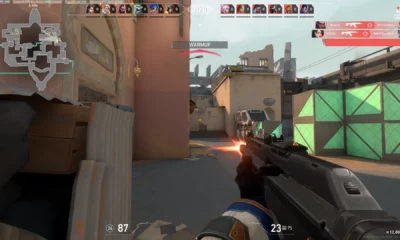Updates
How to increase your FPS in Fortnite

Fortnite, the ever-popular battle royale game, thrives on fast-paced action and quick reflexes. A smooth gaming experience is crucial, and one key element to this is the game’s frames per second (FPS). Higher FPS not only makes the game more visually pleasing but also ensures a more responsive gameplay experience. In this guide, we’ll explore practical and effective ways to increase your FPS in Fortnite, ensuring you get the most out of your gaming sessions.
Essential Tips for Maximizing Fortnite FPS
Update Your Graphics Drivers
Stay up-to-date with the latest drivers for your GPU. Manufacturers like NVIDIA, AMD, and Intel frequently release updates that enhance performance, ensuring your graphics card runs Fortnite at its best.
Optimize Fortnite’s Graphics Settings
- Lower Graphics Settings: Reducing settings such as shadows, textures, effects, and anti-aliasing can significantly increase FPS.
- Adjust View Distance: Keep this on medium or high to spot enemies, balancing performance with gameplay needs.
- Disable Vsync and Motion Blur: Turning off Vsync avoids FPS capping to match your monitor’s refresh rate, while disabling motion blur provides a clearer view during rapid movements.
- Monitor FPS: Enabling the FPS display helps track performance as you adjust settings.
Adjust Your Display Settings
- Lower Screen Resolution: A lower resolution can boost FPS, though it might reduce visual clarity.
- Use Full Screen Mode: Running Fortnite in full screen optimizes performance over windowed modes.
Consider Hardware Upgrades
If your PC is older, upgrading components like GPU, CPU, or RAM can have a significant impact. Even switching to an SSD can shorten game load times.
Optimize PC Performance
- Close Background Applications: Free up system resources by shutting down unnecessary programs.
- Adjust Power Plan: Use the “High performance” power plan for better resource allocation.
- Consider Overclocking: Overclocking your CPU or GPU can enhance performance, but caution is advised to avoid overheating or hardware damage.
Manage In-Game Settings
- Reduce Replay Recording: Turning off this feature in Fortnite frees up resources.
- Experiment with DirectX Versions: Some systems may perform better with DirectX 11 or DirectX 12.
Network Optimization
While it doesn’t directly impact FPS, a stable internet connection, preferably wired, can make gameplay feel smoother and more responsive.
Regular PC Maintenance
- Clean Your PC: Regularly cleaning fans and heat sinks can prevent overheating, maintaining performance levels.
Balancing Quality and Performance
Improving FPS in Fortnite often involves finding the right balance between visual quality and performance. Experiment with various settings to discover what works best for your specific hardware and gaming preferences. Remember, a high and stable FPS is key to an enjoyable and competitive Fortnite experience.
Cloud Gaming as an Alternative
If hardware limitations are a concern and you have a fast, stable internet connection, cloud gaming services can be an option. These services allow you to play Fortnite on high settings remotely, bypassing local hardware constraints.