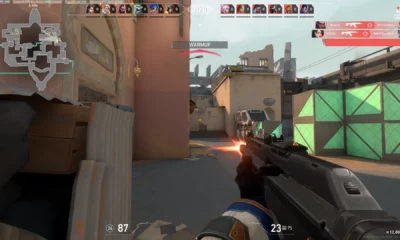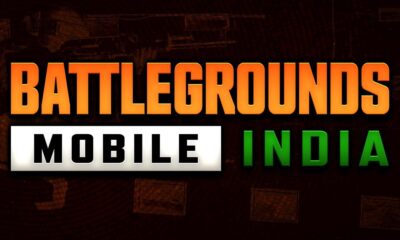Updates
What’s VAR In CS:GO and How To Low It?
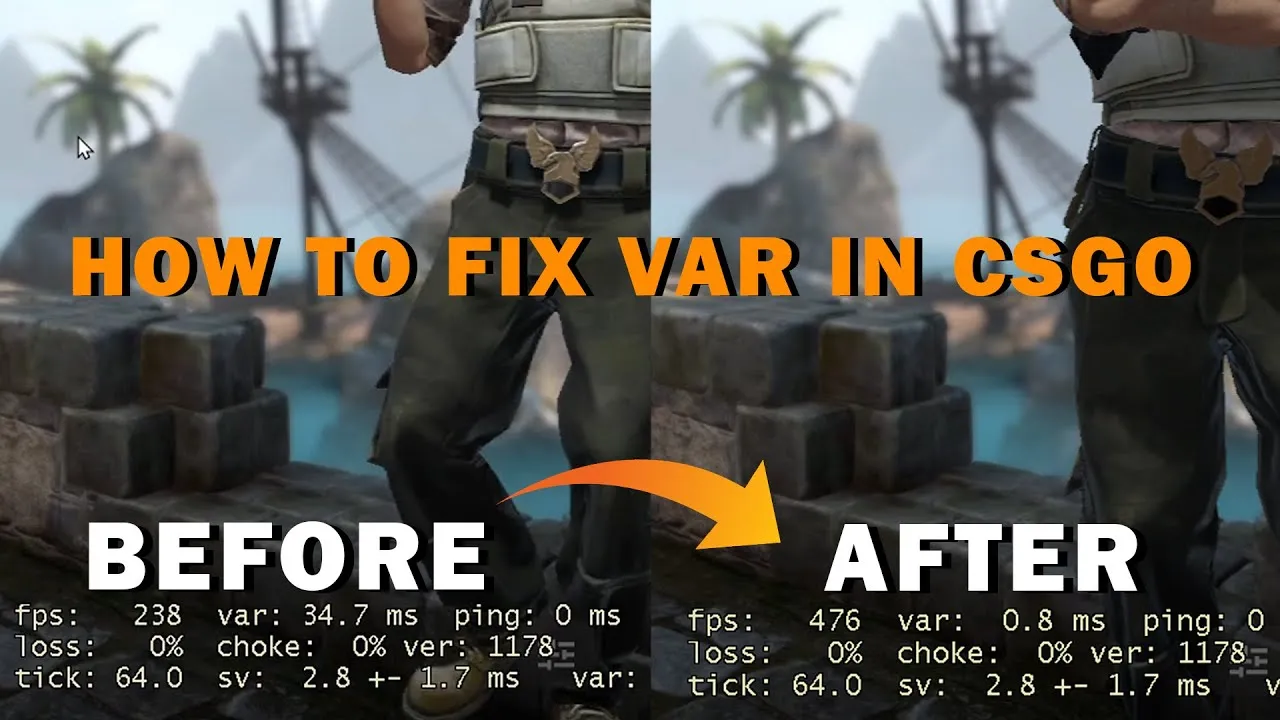
For any Counter-Strike: Global Offensive player, mastering the game’s performance is a top priority. This includes optimizing not only your main menu settings but also your console commands. One of the most popular tools for achieving this is the net_graph 1 command, which displays essential information on your screen. In this article, we will answer questions about VAR in CS:GO, why it is displayed on the net_graph 1 table, and how to lower it.
What is VAR in CS:GO?
VAR, or variance, is one of the indicators displayed in the net_graph table. There are two types of VAR displayed in the lines, namely Personal VAR and Server VAR. Both are measured in milliseconds.
Server VAR refers to the server’s compliance with the set tick rate. A lower Server VAR indicates better game performance. However, as a player, you cannot lower Server VAR unless you are the admin. Therefore, if you experience lag or slow performance with high VAR in the third line, it is not due to your PC or internet but rather the server’s fault.
Personal VAR, on the other hand, is related to the game’s performance on the client side, which is you. It is measured in milliseconds and shows the standard deviation of the client’s frame rate measured over the last 1000 frames. Lowering Personal VAR will result in smoother gameplay.
How to Lower VAR in CS:GO?
It is important to note that VAR indicates a problem, and reducing VAR alone without addressing other issues will not solve the problem. There are three effective ways to lower VAR:
Option #1: Lower your graphics settings
Lowering demanding graphics settings such as screen resolution, shaders, and shadows can reduce the strain on your PC’s resources and improve performance.
Option #2: Close unnecessary background applications
Running other applications alongside CS:GO can consume system resources, affecting your FPS and increasing VAR. Closing unnecessary programs can free up resources for the game and improve performance.
Option #3: Upgrade your hardware
If your PC cannot handle CS:GO, consider upgrading your hardware. A new CPU, GPU, or additional RAM module can significantly improve performance and reduce VAR.
Additionally, CS:GO has several console commands that can help lower VAR, such as fps_max 60, which limits FPS and prioritizes processing VAR, and Snd_rebuildaudiocahe, which rearranges audio files for better performance. You can also use a set of commands like -novid -console -nojoy -high -freq 60 -tickrate 128 -dxlevel 81 -noaafonts -heapsize 1572864, which you can copy into the CS:GO Launch Options column.
Conclusion
In conclusion, net_graph is an essential tool for monitoring CS:GO performance, and VAR is an indicator of performance issues. Personal VAR is related to the client’s performance, and Server VAR relates to the server’s performance. Lowering VAR requires a combination of lowering graphics settings, closing unnecessary applications, upgrading hardware, and using console commands. By following these steps, you can reduce VAR and enjoy smoother gameplay.
Thank you for taking the time to read our article. To stay up-to-date with the latest news and articles around CSGO, we kindly recommend following The Esports Today on Google News.